
Si tenéis un teclado Newskill Aura estáis de enhorabuena. Nos hemos propuesto que llevéis vuestro set-up al siguiente nivel con nuestra guía de uso para la configuración de vuestro teclado gaming. Ya no tendréis que pelearos más con la iluminación RGB y con la asignación de cada una de las teclas. Con el software personalizable de Newskill, vuestro teclado Aura tendrá finalmente ese halo de exclusividad que estábais buscando. Tomad asiento en vuestra Kitsune y prestad atención a nuestra guía de uso del software del teclado Newskill Aura.
Descargar el software es muy sencillo
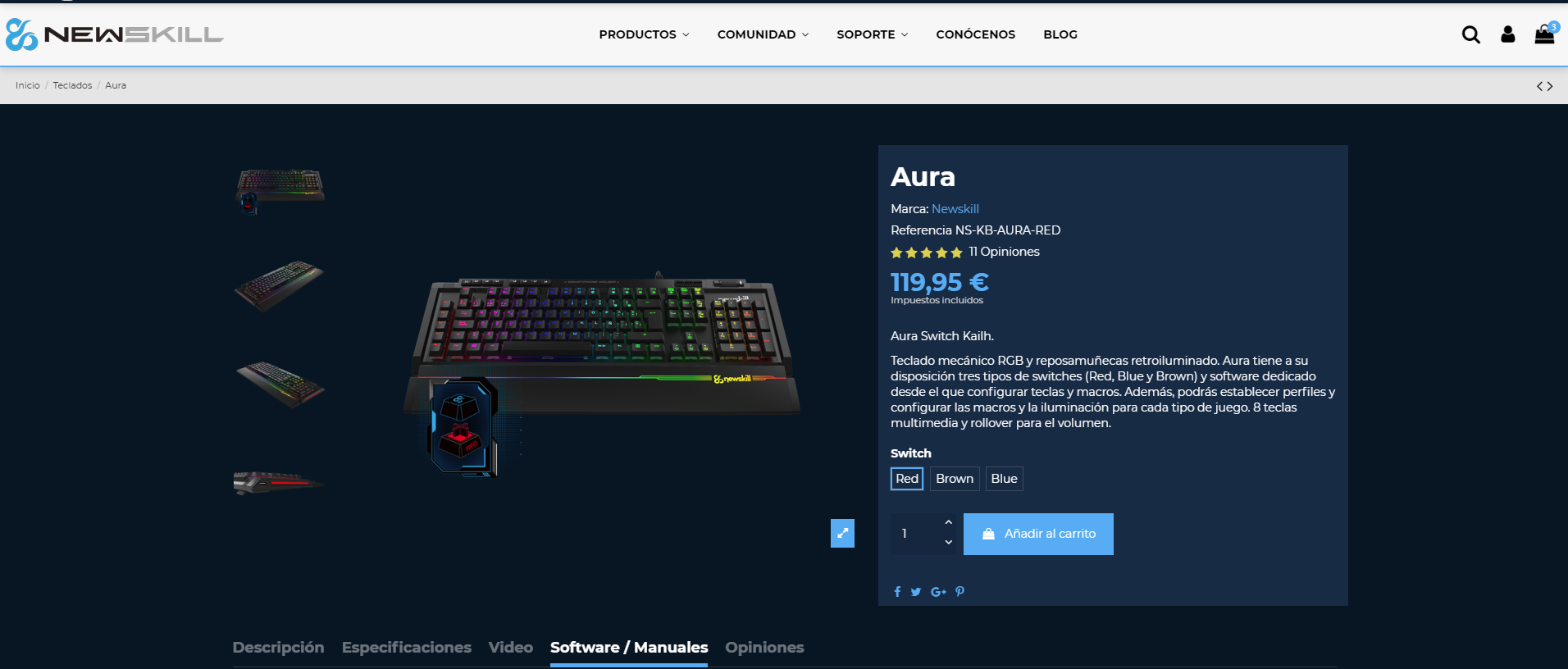
Para descargar el software tendremos que ir a la ficha de producto de Aura y seleccionar el apartado de Software/Manuales. Una vez allí, haremos click en “software” y se iniciará automáticamente la descarga. Una vez descarguemos el .zip, lo abrimos y hacemos doble click sobre el archivo Newskill Aura 1.1.exe y ya podríamos empezar a utilizar esta herramienta para la gestión de nuestro teclado gamer.
Seleccionar los diferentes modos de iluminación
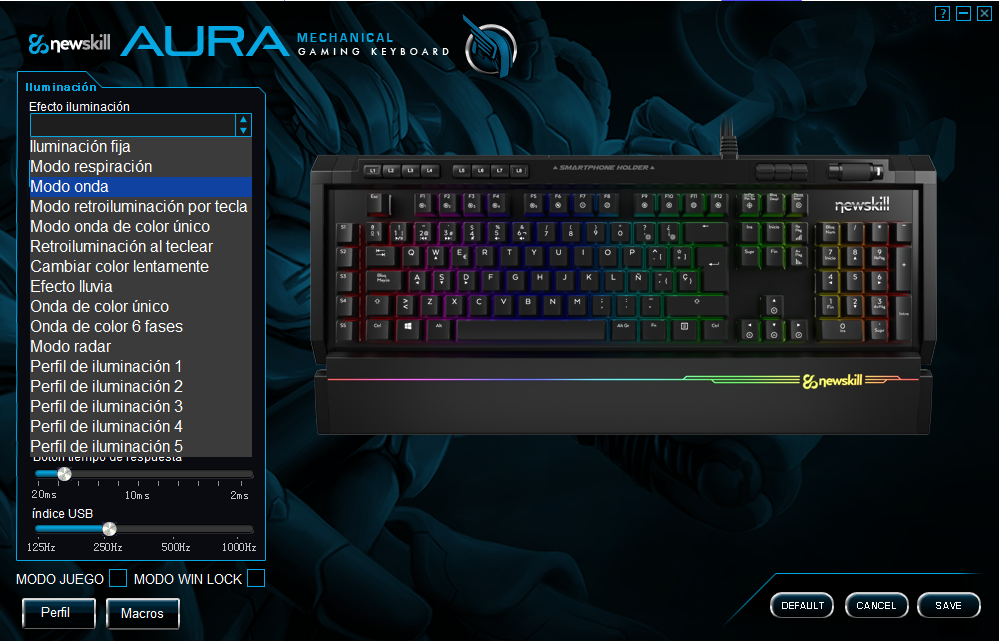
Podremos escoger entre los doce modos de retroiluminación que Aura trae de serie o crear uno personalizado gracias a la generación de perfiles. Será tan sencillo como hacer click en el desplegable que os mostramos en la fotografía.
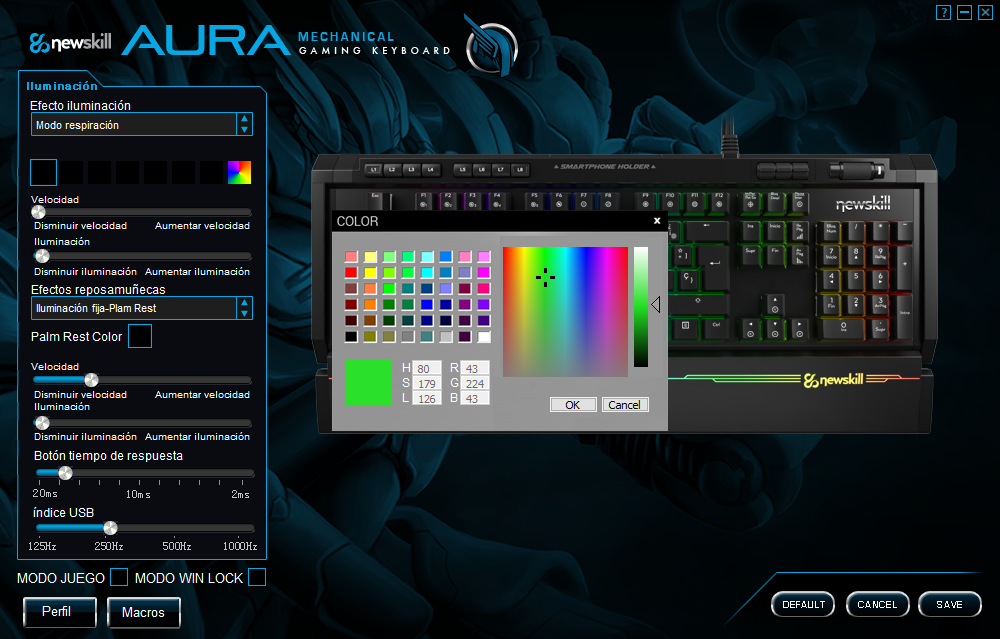
También podremos escoger de qué colores o colores queremos que sea el espectro de luz que emane nuestro teclado gaming. Dispondremos de una paleta de colores para crear nuestras propias mezclas o seleccionar un único color. A golpe de click, por supuesto.
Podremos decidir qué velocidad e intensidad de la iluminación asignamos a nuestro perfil deslizando un botón que encontraremos bajo su descripción.
Nuestra “muñeca” también se iluminará
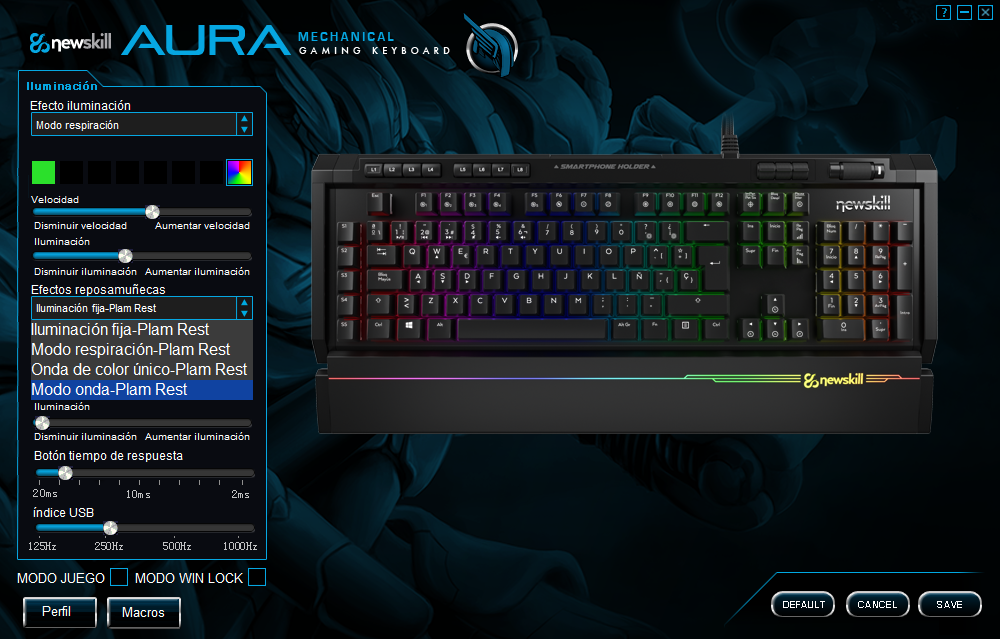
Tendremos la posibilidad de asignarle un tipo de iluminación personalizada al reposamuñecas. Cuatro modos bien diferenciados entre sí: iluminación fija, respiración, onda de color único o modo onda normal.
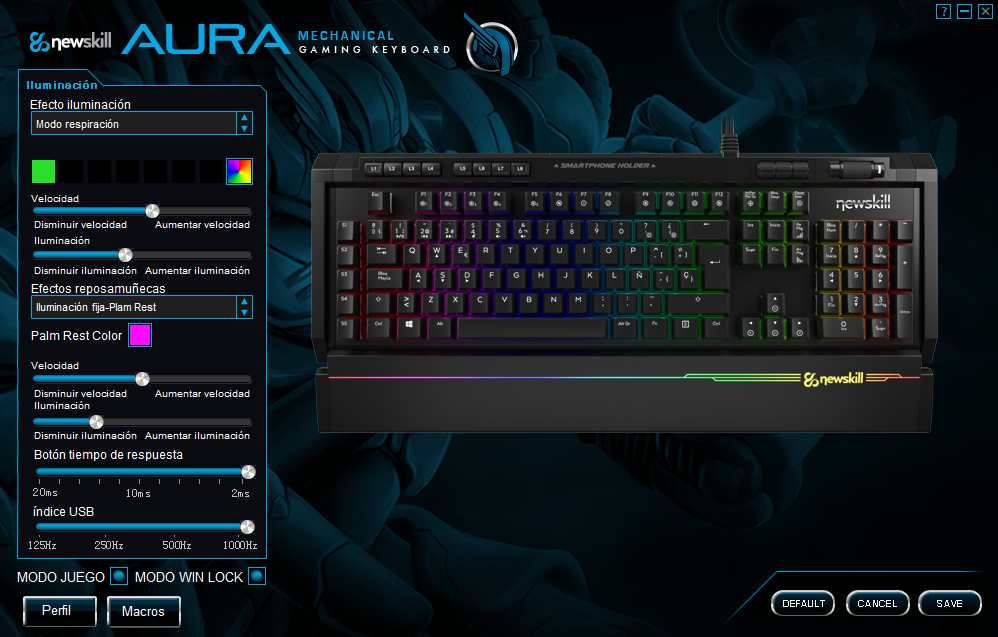
También podremos, al igual que sucedía con el modo de iluminación del teclado, seleccionar la velocidad y la intensidad de iluminación del reposamuñecas.
Ya nivel del teclado gaming, decidir el tiempo de respuesta (entre 2 y 20 ms) , el índice USB (125, 250, 50 o 100 Hz) y si activar o no el modo juego o el modo win lock.
Totalmente personalizable
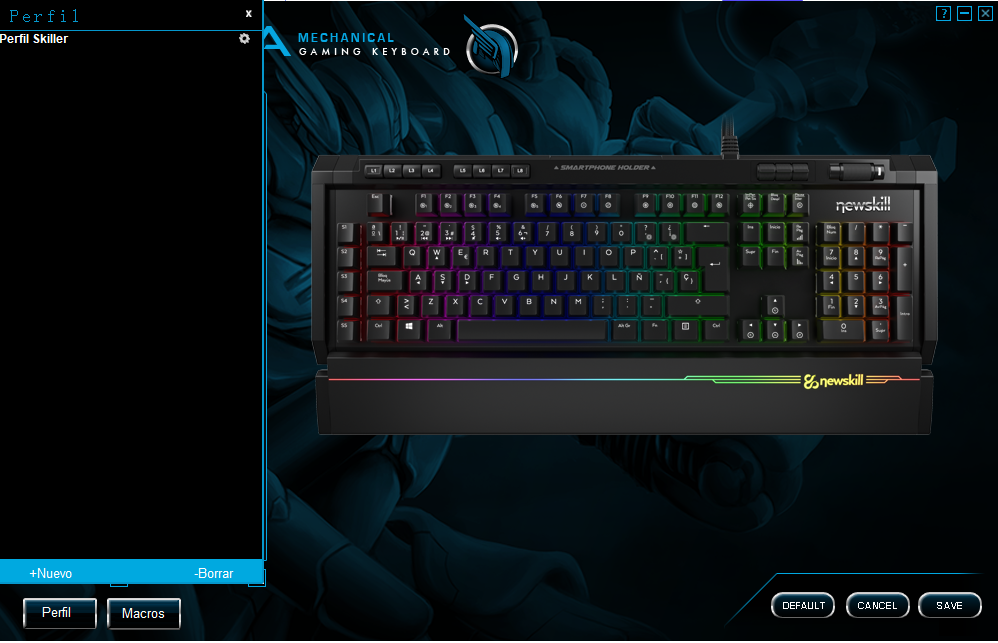
Podremos guardar nuestras configuraciones para ir cambiándolas según cómo nos levantemos ese día. Así será mucho más fácil que tener que iniciar la configuración desde el principio cada día que decidamos cambiar la iluminación de nuestro teclado Aura.
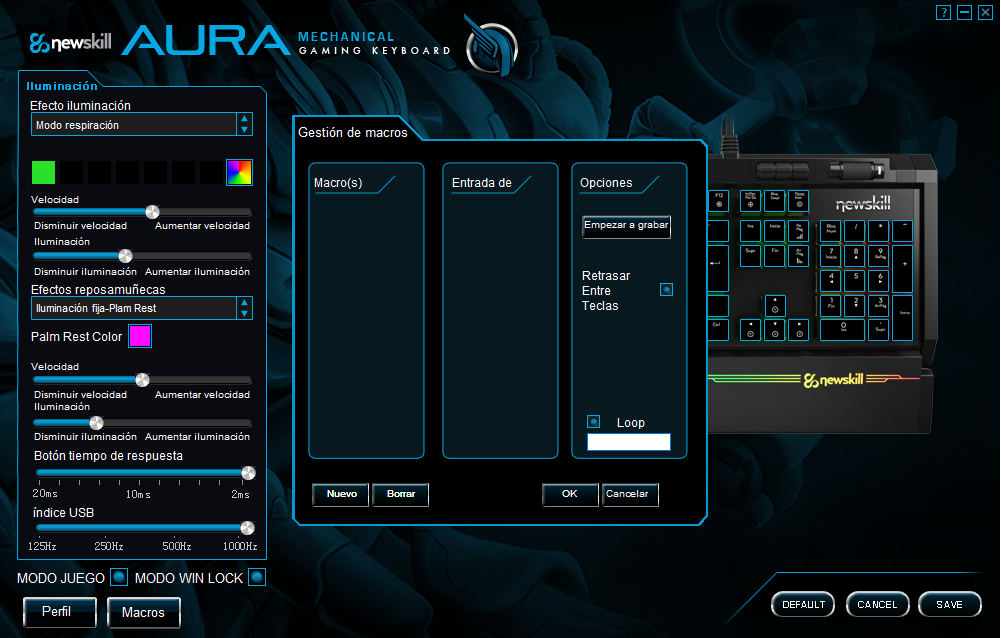
Destacar que de las 104 teclas de las que se compone este teclado gamer, 13 de ellas son teclas macro dedicadas que podremos configurar desde el apartado que os indicamos en la captura.
Finalmente, podremos realizar cambios específicos en cada tecla si hacemos click en la fotografía que se incluye en el software del teclado Newskill Aura.
Esperamos haber resuelto todas vuestras dudas con nuestra guía de uso del teclado Newskill Aura y deseamos que vuestros perfiles sean de lo más llamativo posible, skillers :)






Opiniones (0)