Your cart
There are no more items in your cart-





.png)
.png) VER AHORA
VER AHORA -


.png)
.png)
.png) DESCÚBRELOS
DESCÚBRELOS -



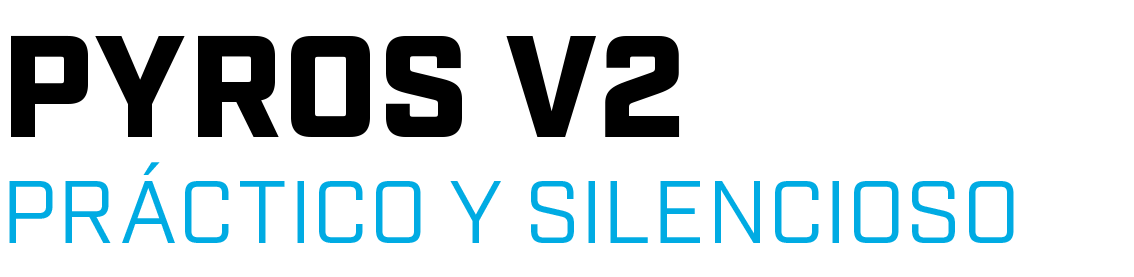
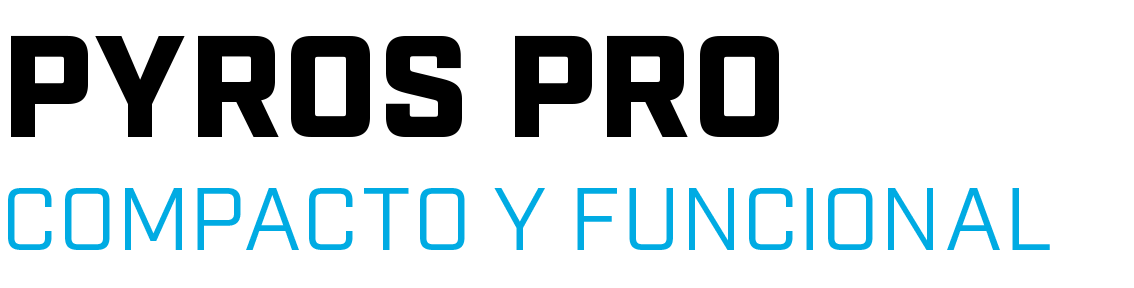
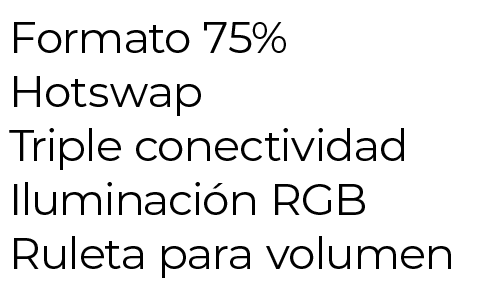
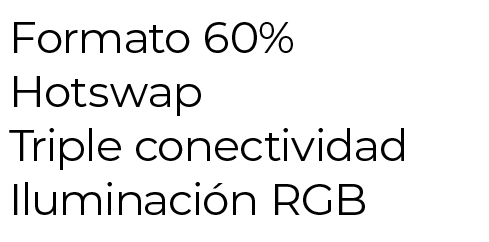






-












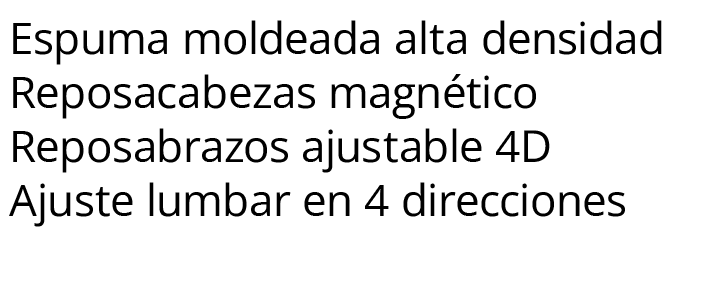


Gaming Chairs
Maximum comfort for your gaming sessions
Gamer Chairs
Newskill Takamikura V2 Grey - Gaming Chair | Breathable Fabric | Lumbar and Cervical...
1 Reviews
FREE shipping in 24 working hours €229.95
Gamer Chairs
Newskill Kitsune V2 Gray, Gaming Chair with Breathable Fabric, Including Lumbar and...
FREE shipping in 24 working hours €179.95
Gaming Keyboard
Precision and style
Gaming Keyboards
Newskill Gungnyr TKL Pro optomechanical RGB gaming keyboard with interchangeable switches
5 Reviews
FREE shipping in 24 working hours €109.95
Gaming Keyboards
Newskill NEWSWITCH | Set 20 pcs|Mechanical Keyboard Switch - Purple (Tactile)
FREE shipping in 24 working hours €7.95
Gaming Keyboards
Newskill Serike V2 Key Set Black | 104 ABS double injection keys
FREE shipping in 24 working hours €19.95
Gaming Keyboards
Newskill Interchangeable Optomechanical Gateron Switches
5 Reviews
FREE shipping in 24 working hours €12.95
Gaming Keyboards
Newskill Gungnyr Pro Ivory optomechanical RGB gaming keyboard with interchangeable...
5 Reviews
FREE shipping in 24 working hours €99.99
Gaming Keyboards
Newskill Gungnyr Pro optomechanical RGB gaming keyboard with interchangeable switches
5 Reviews
FREE shipping in 24 working hours €99.99
Gaming Mice
Unmatched speed and precisionr
Gaming Mice
Newskill Arakne Tournament RGB Gaming Mouse 16.000 DPI Customizable Weight
5 Reviews
FREE shipping in 24 working hours €35.95
Gaming Mice
copy of Newskill ATAMI V2 L
Gaming Mice
Newskill Eos Ivory Professional Gaming Mouse RGB 16000 dpi
5 Reviews
FREE shipping in 24 working hours €49.95
Gaming Mice
Newskill Lycan Gaming Mouse Transparent RGB 16000DPI
5 Reviews
FREE shipping in 24 working hours €34.99
Gaming Mice
Newskill EOS Gaming Mouse Professional RGB 16000DPI
18 Reviews
FREE shipping in 24 working hours €45.95
Gaming Mice
copy of Newskill ATAMI V2 L
Gaming Mice
Newskill Habrok Gaming Mouse RGB 16000 DPI
5 Reviews
FREE shipping in 24 working hours €39.95
Gaming Headsets
Hear every detail of the game
Gaming Headsets
Newskill Drakain Multi-Platform RGB Stereo Gaming Headphones
5 Reviews
FREE shipping in 24 working hours €35.95
Gaming Headsets
Newskill Sylvanus PRO Gaming Headset with Virtual Surround Sound 7.1
5 Reviews
FREE shipping in 24 working hours €52.99
Gaming Headsets
Newskill ATON PRO Wireless Gaming Headset 2,4Ghz & Bluetooth Multiplatform Black
5 Reviews
FREE shipping in 24 working hours €79.95
Gaming Headsets
Newskill Kimera V2 Ivory Gaming Headset 7.1 RGB White PC/PS4/PS5
5 Reviews
FREE shipping in 24 working hours €62.99
Gaming Headsets
Newskill ATON PRO Wireless Gaming Headset 2,4Ghz & Bluetooth Multiplatform Ivory
9 Reviews
FREE shipping in 24 working hours €79.95
Gaming Headsets
Newskill Scylla Ivory Wireless Gaming Headset PC/PS4/PS5/Switch/Xbox One/Xbox Series X/S
5 Reviews
FREE shipping in 24 working hours €87.99







































.jpg)

